Azure CLI Authentication Premium
Azure CLI authentication feature allows you to authenticate with Azure Key Vault using your existing Azure CLI session, without requiring manual entry of Tenant ID, Client ID, or Client Secret in Bruno.
Prerequisites
- Azure CLI Installation: Ensure Azure CLI is installed on your system
- Azure CLI Authentication: Log in to Azure CLI using
az login - Key Vault Access: Ensure your Azure account has access to the target Key Vault
Setup Instructions
Step 1: Install and Configure Azure CLI
- Install Azure CLI from Microsoft’s official website
- Open terminal/command prompt and run:
az login - Follow the browser-based authentication process
Step 2: Configure Secrets
- Navigate to the Secrets tab in your collection
- Click on Select Provider and select Azure Key Vault from dropdown.
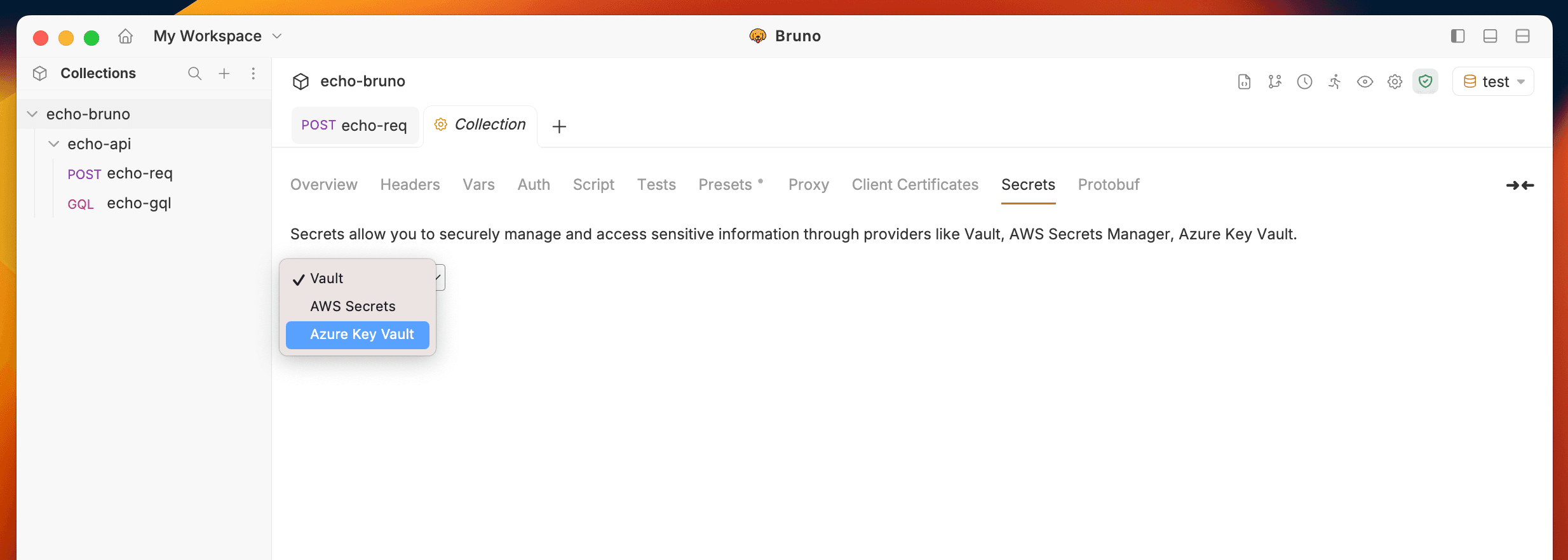
- In the EDIT PROVIDER dialog:
- Click + Add Secret
- Enter the Name for your secret
- Enter the Vault Name (your Azure Key Vault name)
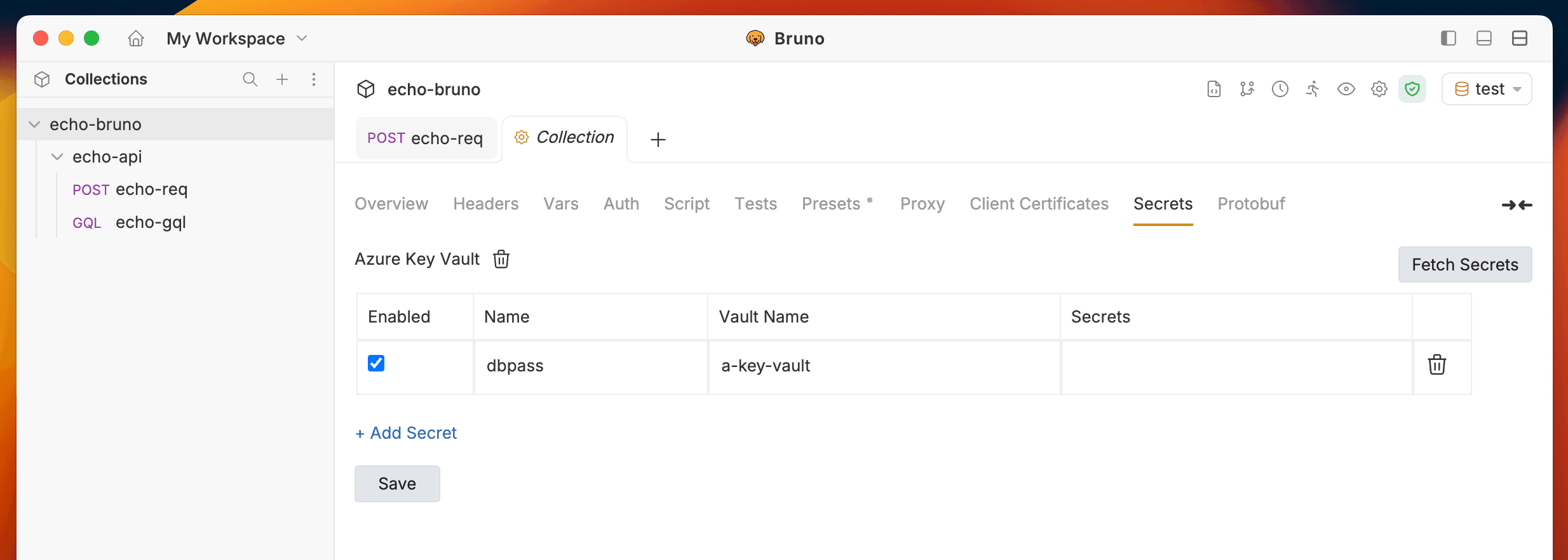
- Click on Save button.
Step 3: Fetch Secrets
- Click Fetch Secrets to retrieve secrets from Azure Key Vault
- In the FETCH AZURE SECRETS dialog:
- Select the CLI tab
- Click Test CLI to verify authentication
- Click Fetch to retrieve secrets
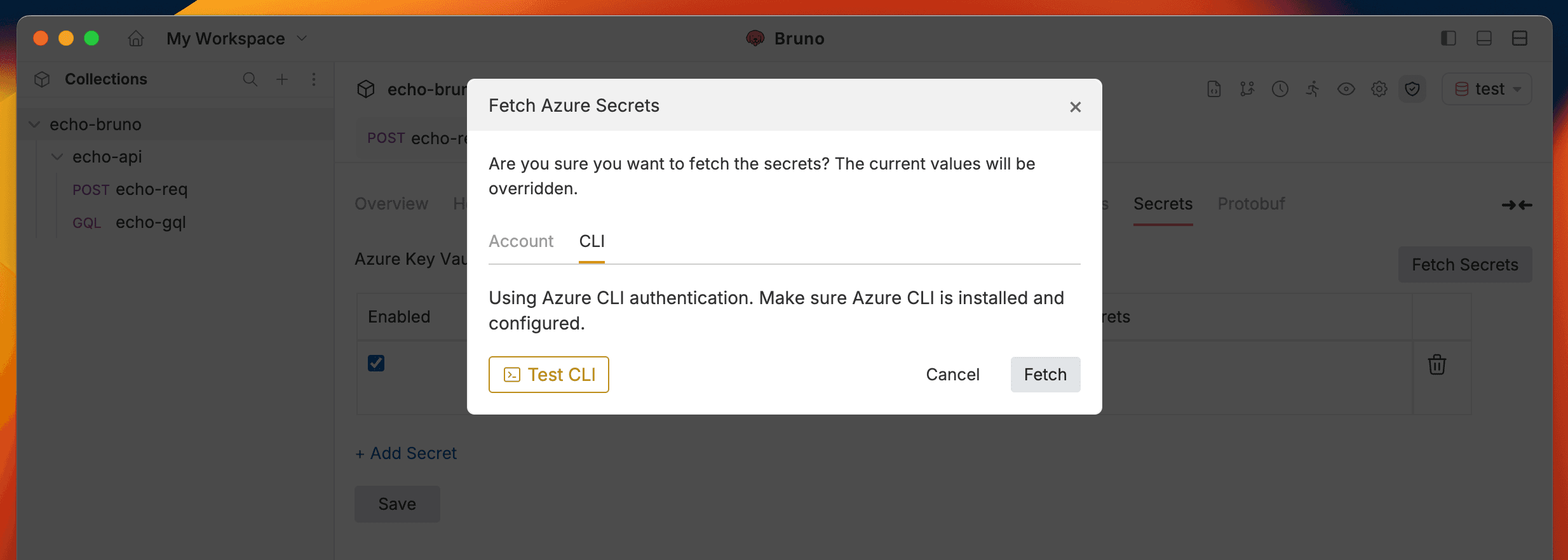
- If successful, you’ll see secrets fetched in the Secrets tab.
Bruno Azure CLI authentication for Azure Key Vault integration, eliminating the need to store credentials locally and providing a more secure authentication method.
Last updated on