Microsoft Entra ID SCIM provisioning with Bruno
This guide will walk you through setting up SCIM (System for Cross-domain Identity Management) provisioning with Bruno using Microsoft Entra ID (formerly Azure Active Directory).
Prerequisites: Before configuring Microsoft Entra ID, you must first enable SCIM provisioning in Bruno and generate an API key. Follow the Enabling SCIM Provisioning section in the overview page to complete this setup and save your API key for use in the steps below.
Create a custom application in Microsoft Entra ID
Already have an Enterprise Application for SSO? If you previously set up a Bruno Enterprise Application for SAML SSO, you can reuse it for SCIM provisioning. Skip to the Configure automatic provisioning section to add provisioning to your existing application.
Microsoft Entra ID queries the Bruno SCIM endpoint every 40 minutes for assigned users, and creates or modifies them according to the assignment details you configure.
-
Sign in to the Microsoft Entra admin center
-
On the left sidebar, navigate to Enterprise apps → + New application
-
Click Create your own application
-
In the Create your own application panel:
- Enter a name for your application (e.g., “Bruno SCIM Integration”)
- Select Integrate any other application you don’t find in the gallery (Non-gallery)
- Click Create
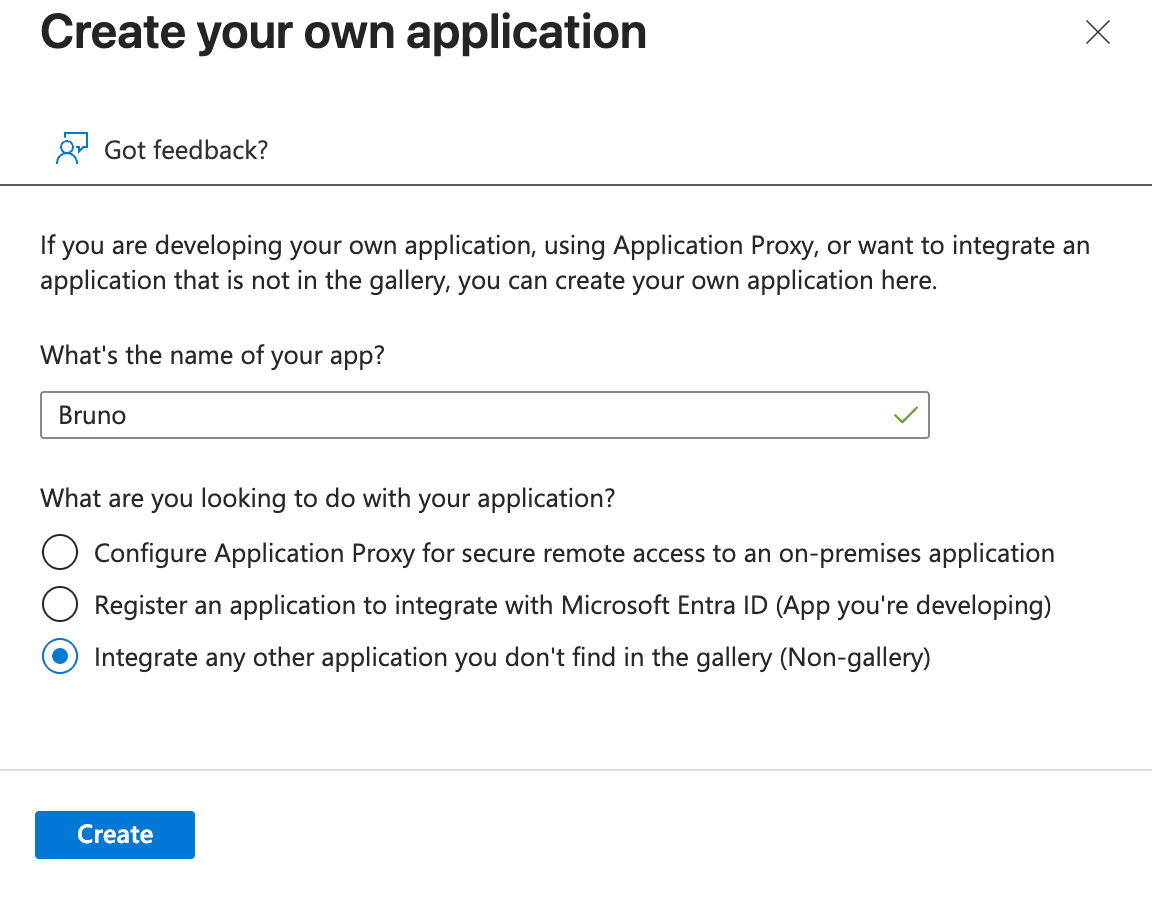
Configure automatic provisioning
- In your newly created (or existing) Enterprise Application, select Provisioning from the left navigation menu
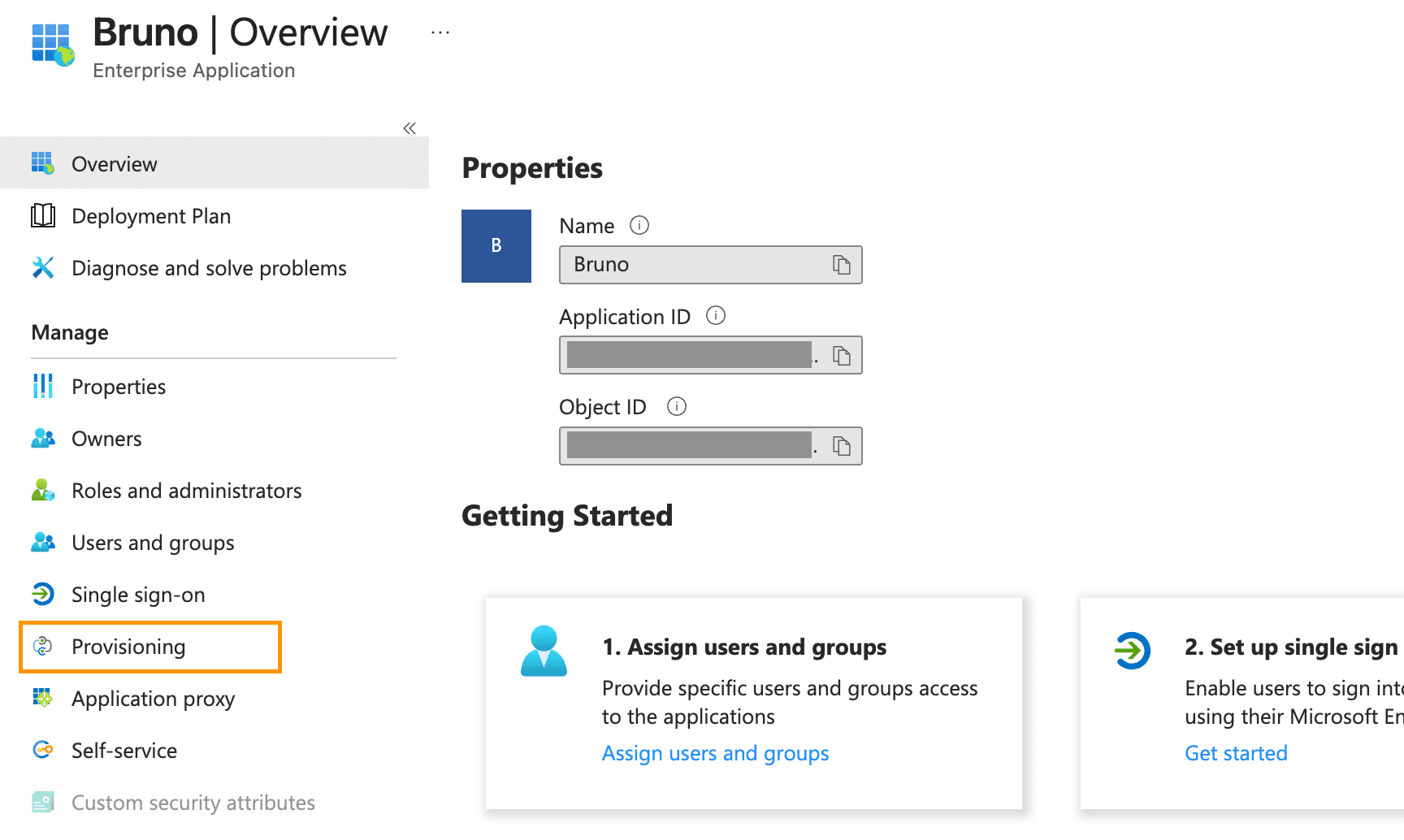
-
In the Provisioning Mode dropdown, select Automatic
-
Under Admin Credentials, configure the following:
- Tenant URL:
https://license.usebruno.com/scim/v2 - Secret Token: Enter the SCIM API key you generated in the prerequisites step
- Tenant URL:
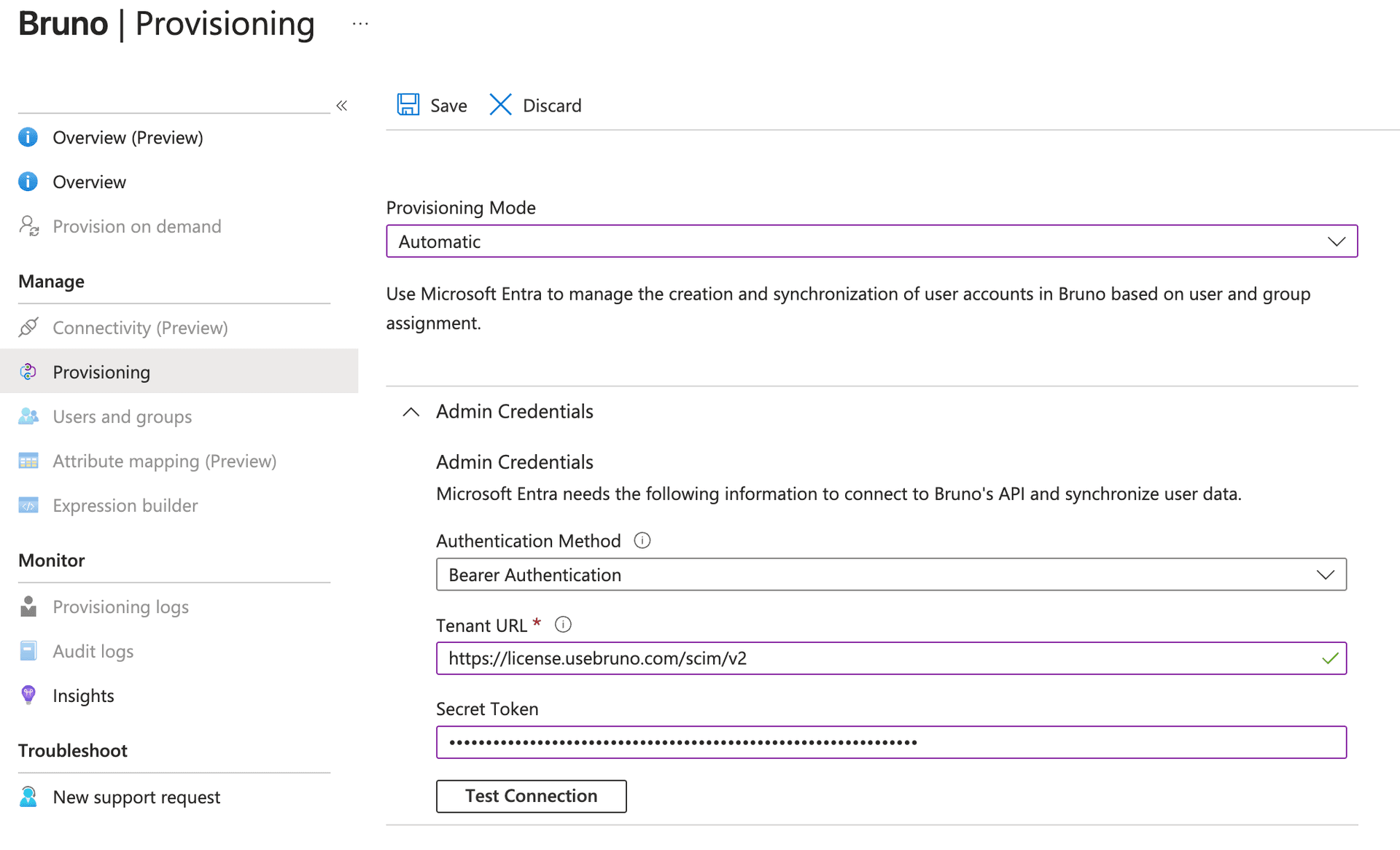
- Click Test Connection to verify that Microsoft Entra ID can connect to Bruno’s SCIM endpoint
- If the test is successful, click Save to save the admin credentials
Configure attribute mappings
Attribute mappings control how user data from Microsoft Entra ID is mapped to Bruno user accounts.
Configure user attribute mappings
- Under the Mappings section, click Provision Microsoft Entra ID Users
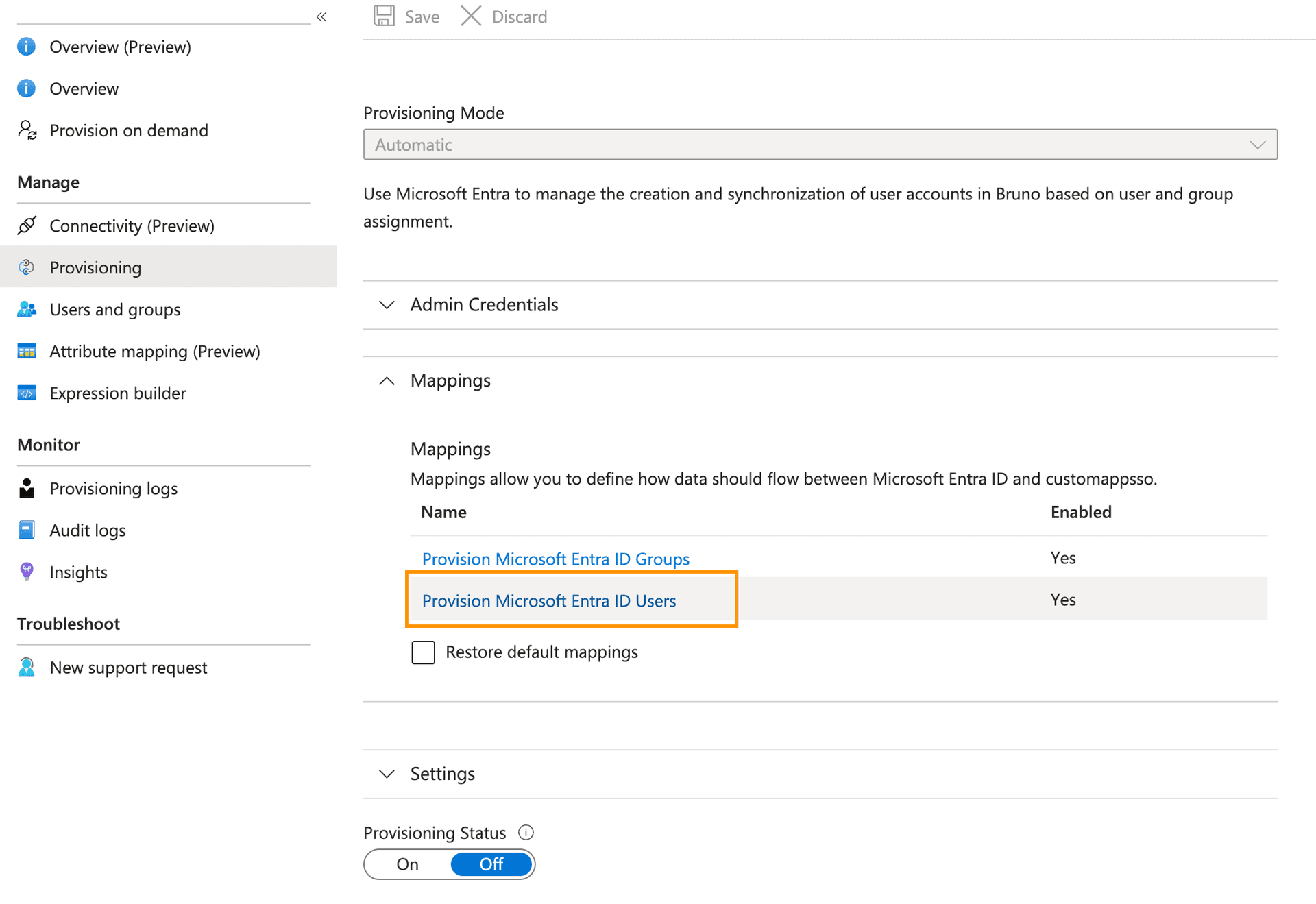
- Under Target Object Actions, ensure the following are enabled:
- Create
- Update
- Delete
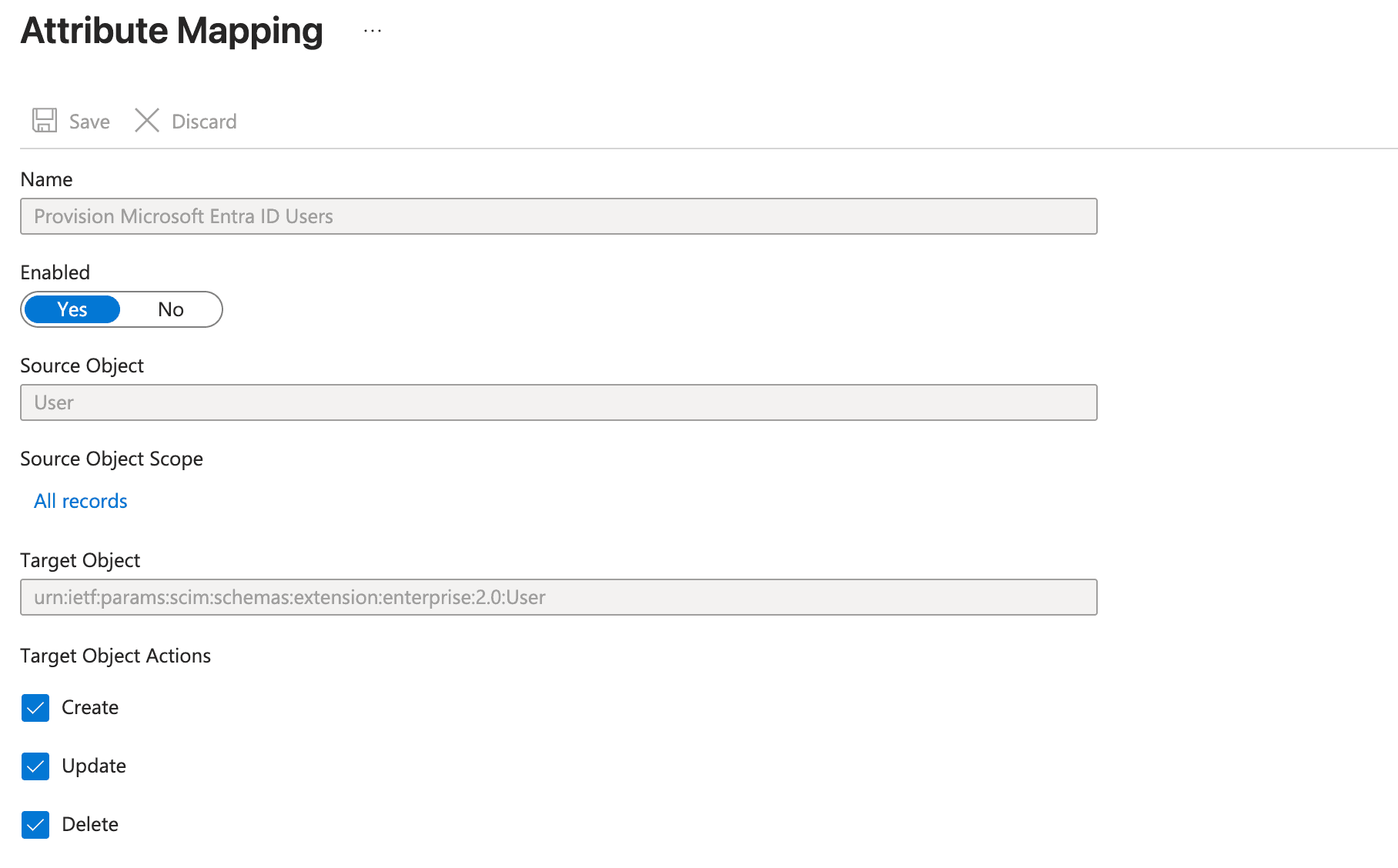
-
Under Attribute Mappings, configure the following mappings. You must remove any existing attribute mappings that are not on this list to avoid conflicts:
Bruno Attribute Microsoft Entra ID Attribute Mapping Type Match objects using this attribute Apply this mapping userNameuserPrincipalNameDirect Yes (Matching precedence: 1) Always activeSwitch([IsSoftDeleted], , "False", "True", "True", "False")Expression No Always displayNamedisplayNameDirect No Always emails[type eq "work"].valueuserPrincipalNameDirect No Always name.givenNamegivenNameDirect No Always name.familyNamesurnameDirect No Always
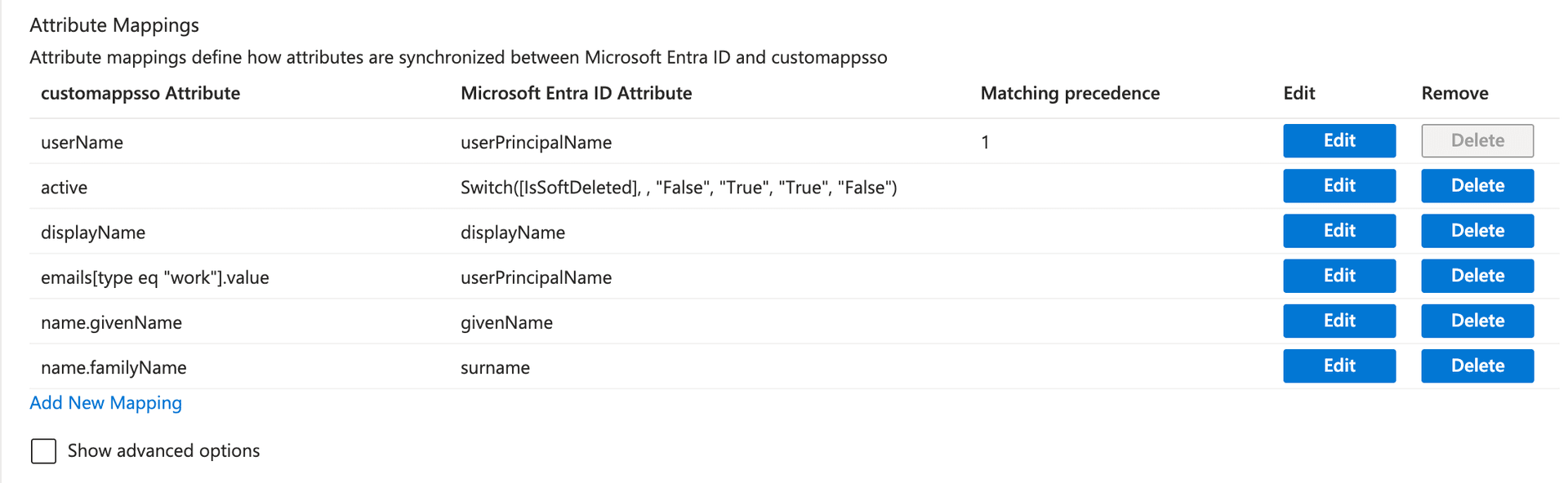
Important:
- The
userNameattribute must map to the user’s email address and is used as the unique identifier - Set Matching precedence to
1for theuserNamemapping - The
emails[type eq "work"].valueattribute must also map touserPrincipalNameto ensure email addresses are properly provisioned - Remove any attribute mappings not listed above to prevent provisioning errors
- Click Save to save the attribute mappings
Configure provisioning settings
-
Under Settings, configure the Scope:
- Select Sync only assigned users and groups to provision only users and groups explicitly assigned to the Bruno application
- Or select Sync all users and groups to provision all users in your directory
-
(Optional) Under Notification Email, enter an email address to receive provisioning error notifications
-
Set Provisioning Status to On
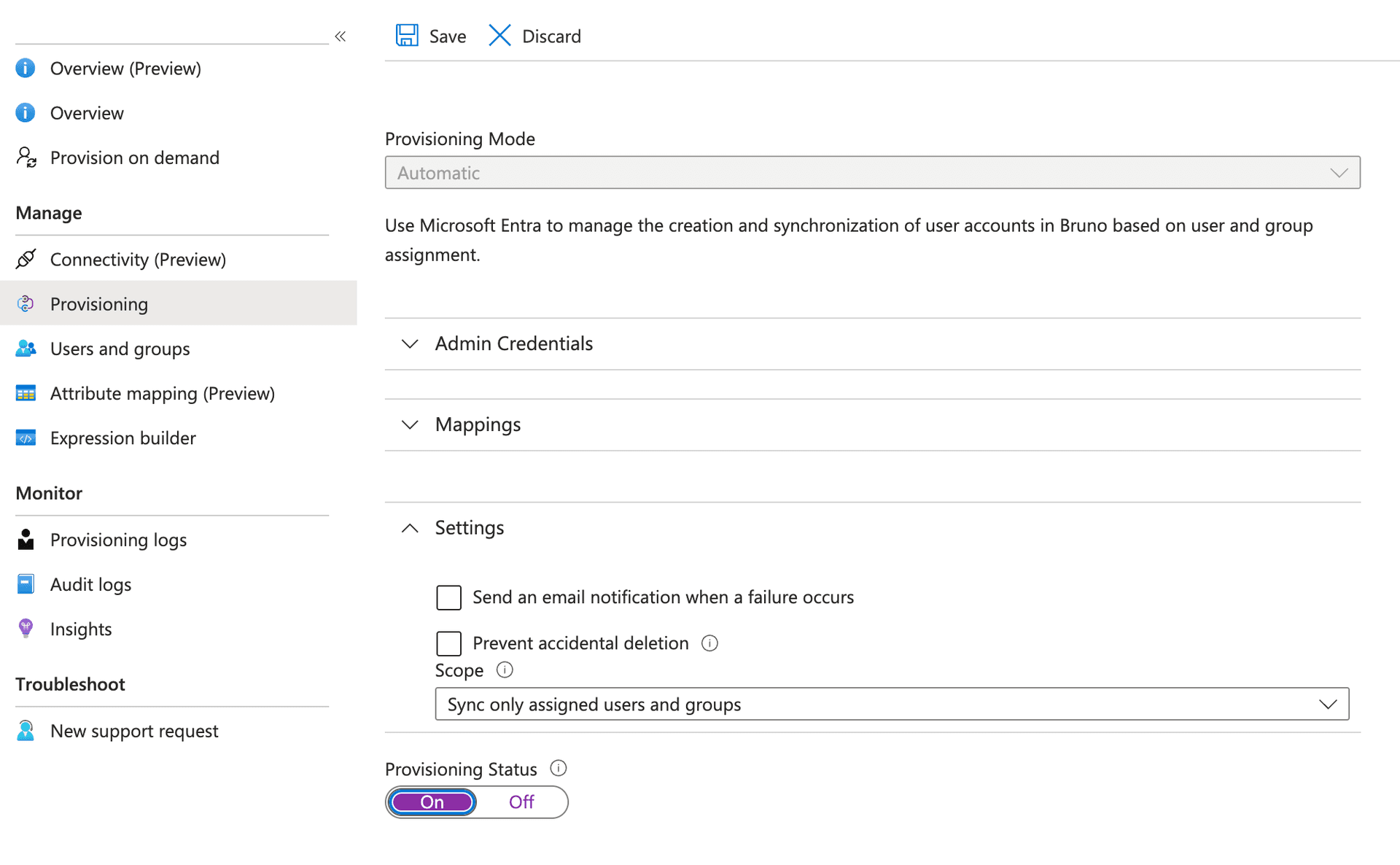
- Click Save
The initial provisioning cycle will begin immediately. Microsoft Entra ID will continue to sync every 40 minutes.
Assign users and groups to Bruno
-
In your Enterprise Application, navigate to Users and groups from the left navigation menu
-
Click + Add user/group
-
Select the users or groups you want to provision with Bruno licenses
-
Click Assign
-
Assigned users will receive an email with their License Key once the provisioning cycle completes

Note: Microsoft Entra ID syncs changes every 40 minutes. For immediate provisioning of specific users, you can use the on-demand provisioning feature in Microsoft Entra ID.
Deprovision users from Bruno
-
To remove a user’s access to Bruno, navigate to Users and groups in your Bruno application
-
Select the user(s) you want to remove and click Remove
-
The user’s license will be deactivated during the next provisioning cycle (within 40 minutes), and they will receive an email notification

Note: Microsoft Entra ID syncs changes every 40 minutes. For immediate provisioning of specific users, you can use the on-demand provisioning feature in Microsoft Entra ID.
Troubleshooting
Monitor provisioning activity
-
To monitor provisioning activity, navigate to Provisioning in your Bruno application
-
Click View provisioning logs to see detailed information about provisioning operations
-
The provisioning logs show:
- Users and groups that were created, updated, or deleted
- Any errors that occurred during provisioning
- Timestamps for each operation
Common issues
Connection test fails
- Verify the SCIM Base URL is correct:
https://license.usebruno.com/scim/v2 - Ensure your SCIM API key is valid and hasn’t been revoked
- Check that SCIM is enabled in your Bruno license portal
Users not provisioning
- Verify users are assigned to the Bruno application
- Check the provisioning logs for specific error messages
- Ensure attribute mappings are configured correctly
- Confirm the provisioning status is set to On
Duplicate user errors
- Ensure the
userNameattribute mapping uses a unique identifier (email address) - Check that no users with the same email already exist in Bruno
For additional help, contact Bruno Support or visit the Bruno SCIM API documentation.
Related Resources
For more information about configuring SCIM provisioning with Microsoft Entra ID, refer to these Microsoft documentation resources:
- SCIM synchronization with Microsoft Entra ID - Overview of SCIM protocol and how Microsoft Entra ID uses SCIM for provisioning
- What is automated app user provisioning in Microsoft Entra ID - Introduction to automated provisioning and SCIM
- Understand how Application Provisioning in Microsoft Entra ID works - Detailed explanation of the provisioning process and lifecycle
- Tutorial - Develop a SCIM endpoint for user provisioning - Guide for implementing SCIM endpoints and attribute mappings
- On-demand provisioning in Microsoft Entra ID - Provision specific users immediately without waiting for the sync cycle
- Troubleshoot provisioning to a Microsoft Entra gallery app - Common provisioning issues and troubleshooting steps
- Known issues for provisioning in Microsoft Entra ID - Known issues and limitations with application provisioning