Creating a JS File in Bruno Premium
Bruno provides the ability to create JavaScript tests where you can modularize common code and reuse the tests across different requests or collections.
This can be especially helpful in complex scripting scenarios where the same test will be run across multiple requests, or you’re looking to leverage data that lays outside of Bruno.
Create a New Script
You can generate a JS File by:
- Right clicking on any collection or folder
- Select
New Scriptfrom dropdown.
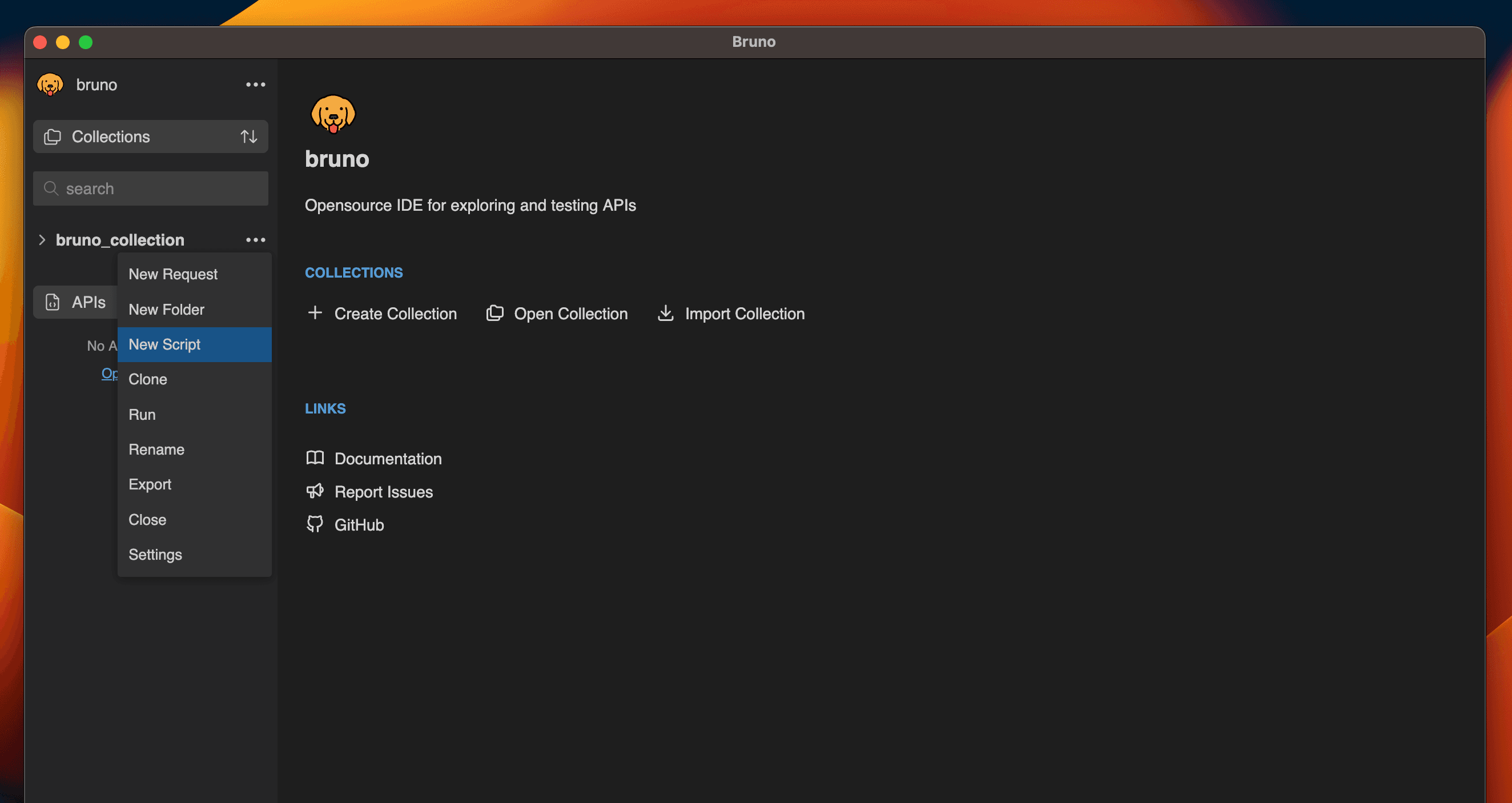
- Enter name and select Create
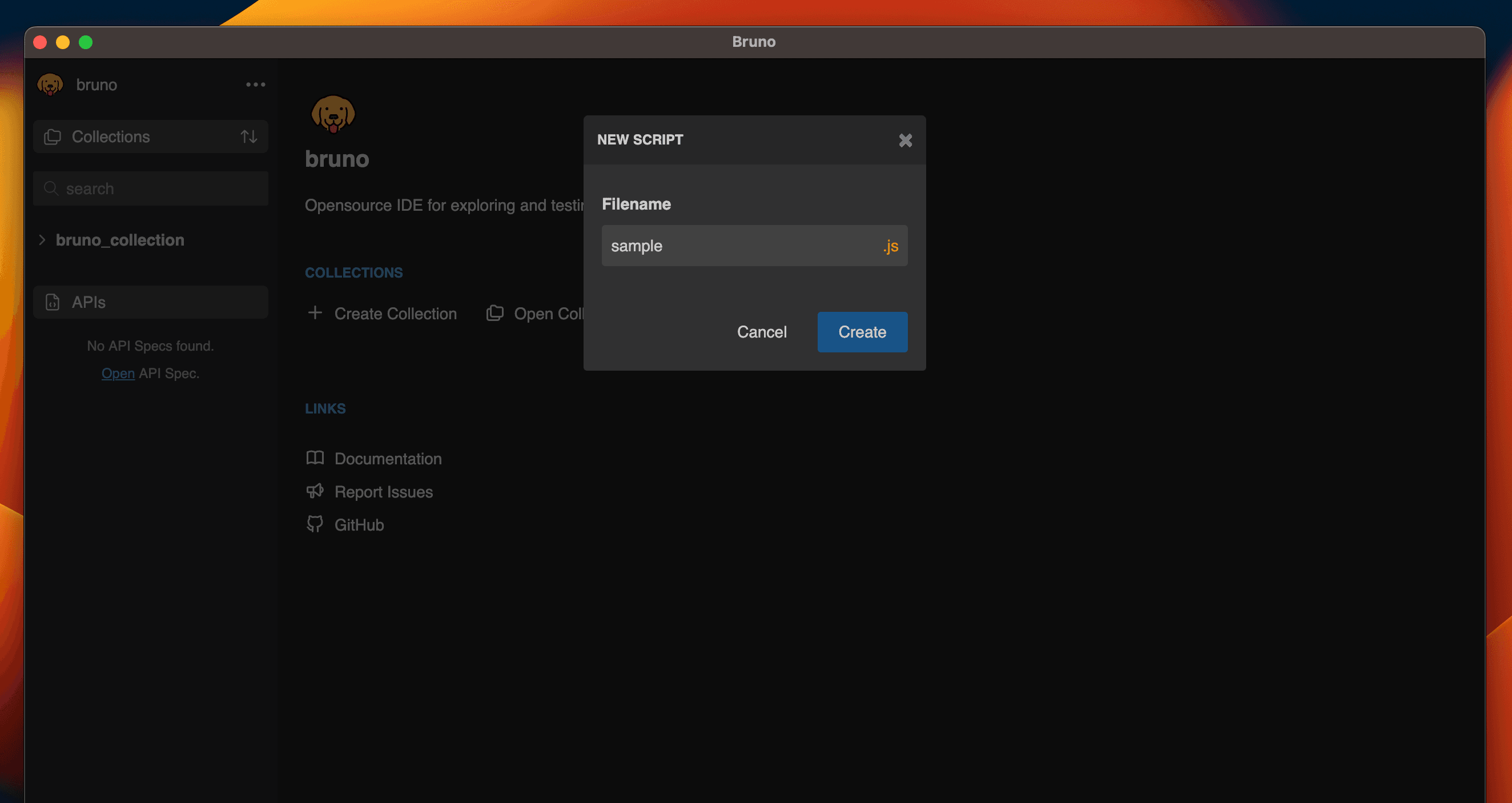
Import the Function(s)
Once your JS File has been created, you can now import the functions into any Script tab across your resources.

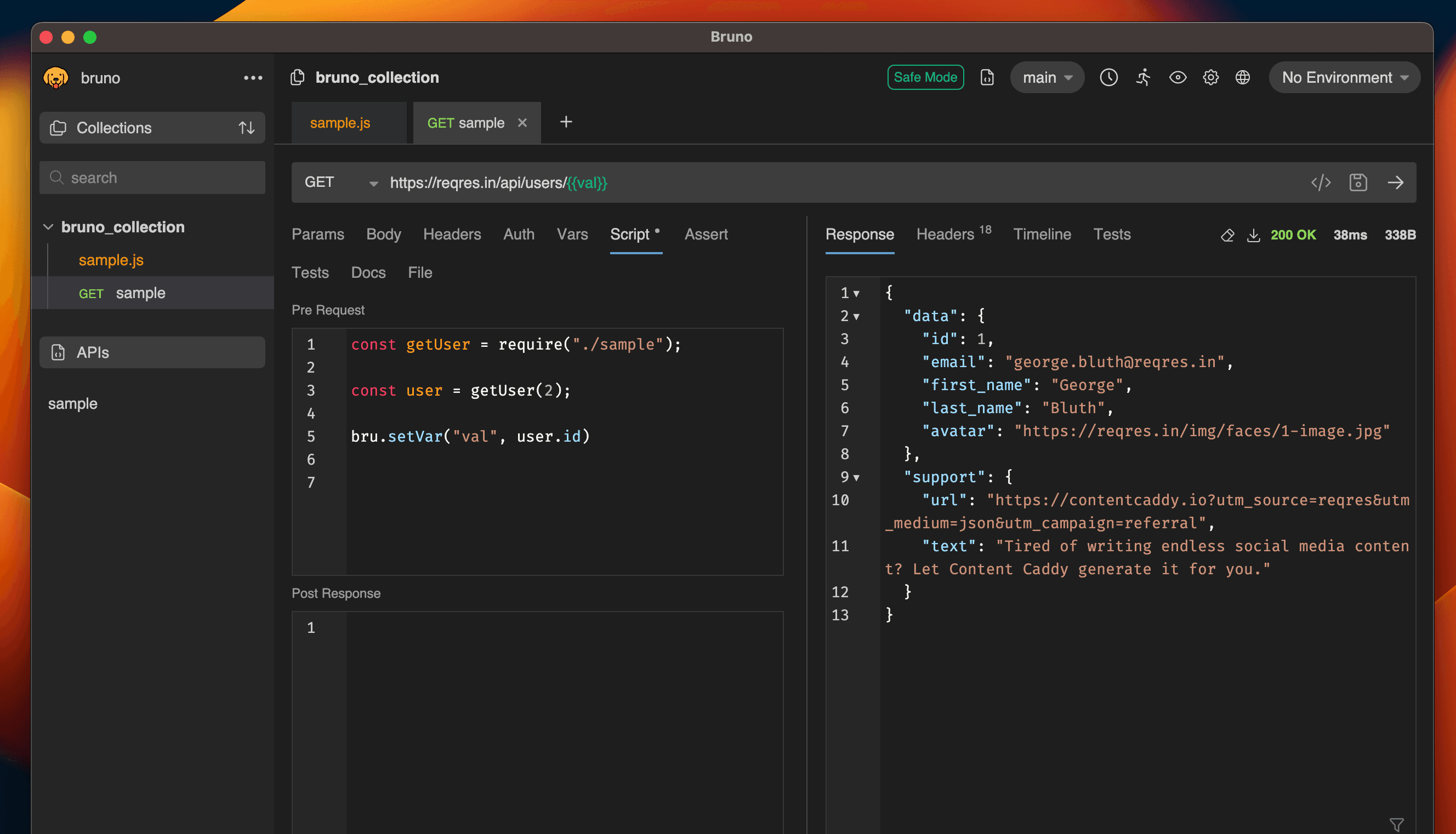
Here:
getUserByIdfinds and returns a user object from the users array based on the provided id.bru.setVar()sets thevalvariable to the id of the fetched user.- In the url
{{val}}is replaced with value (e.g., 2), resulting inhttps://reqres.in/api/users/2.
When the requests are run, you will see the script being invoked.
Sharing Scripts Across Collections
The additionalContextRoots feature in Bruno allows you to share scripts across multiple collections, eliminating code duplication and promoting better code organization. This is particularly useful when you have common utility functions or shared logic that you want to use across different collections.
Make sure you’re in Developer Mode to use additionalContextRoots feature.
How to Use
1. Create a Shared Scripts Directory
First, create a directory to store your shared scripts. This can be anywhere in your project structure, but it’s common to place it at the root level of your project.
project/
├── collection-a/
│ └── bruno.json
├── collection-b/
│ └── bruno.json
└── shared-scripts/
└── utils.js2. Configure bruno.json
In each collection’s bruno.json file, add the additionalContextRoots configuration under the scripts object:
{
"scripts": {
"additionalContextRoots": ["./path/to/shared/scripts"]
}
}3. Create Shared Scripts
Create your shared scripts in the specified directory. For example: shared-scripts/utils.js:
// shared-scripts/utils.js
const formatDate = (date) => {
return new Date(date).toISOString();
};
const generateAuthToken = (apiKey) => {
return `Bearer ${apiKey}`;
};
module.exports = {
formatDate,
generateAuthToken
};4. Use Shared Scripts in Collections
You can now use these shared scripts in your collection’s pre-request or post-response scripts:
// In your collection's pre-request script
const { formatDate, generateAuthToken } = require('../shared-scripts/utils.js');
// Use the shared functions
const today = formatDate(new Date());
const token = generateAuthToken('your-api-key');
// Set environment variables or request headers
bru.setEnvVar('auth_token', token);
bru.setEnvVar('current_date', today);